I passed my CKA exam about a week back and it was such a great learning experience. There are no shortcuts for this one 😊. Hard work and practice is the only way. However we can be smart in certain areas that helps us to be more efficient.
Having my own local cluster to play around was very useful. I had an old server that I ended up using for this purpose. I did a separate post about how to setup a 3 node cluster using Proxmox, Terraform and Ansible.
There are ton of other posts, videos explaining lots of useful tips. I don't think it's worth repeating the same. However below are some of the things that I ended up using during my exam.
Documentation Bookmarks
It is best to invest some time and prepare your own set of K8 documentation bookmarks during the studies. This will be invaluable during the exam and knowing where things are is the key to efficiently find the required information within few seconds.
When bookmarking sub topics, make sure to hover over the topic to display the link icon at the end of the sub topic. The sub topics usually look like below.
| Sub title with no link at the end |
When hover the mouse over a sub topic, it displays a direct link to that sub topic itself. This is what we should book mark instead of the entire page. Look for the dynamic link icon at the end of the sub topics of your choice.
| Dynamic link icon at the end |
Below is my set of book marks before the exam. I knew exactly where to look for anything. So build your own! 🦾
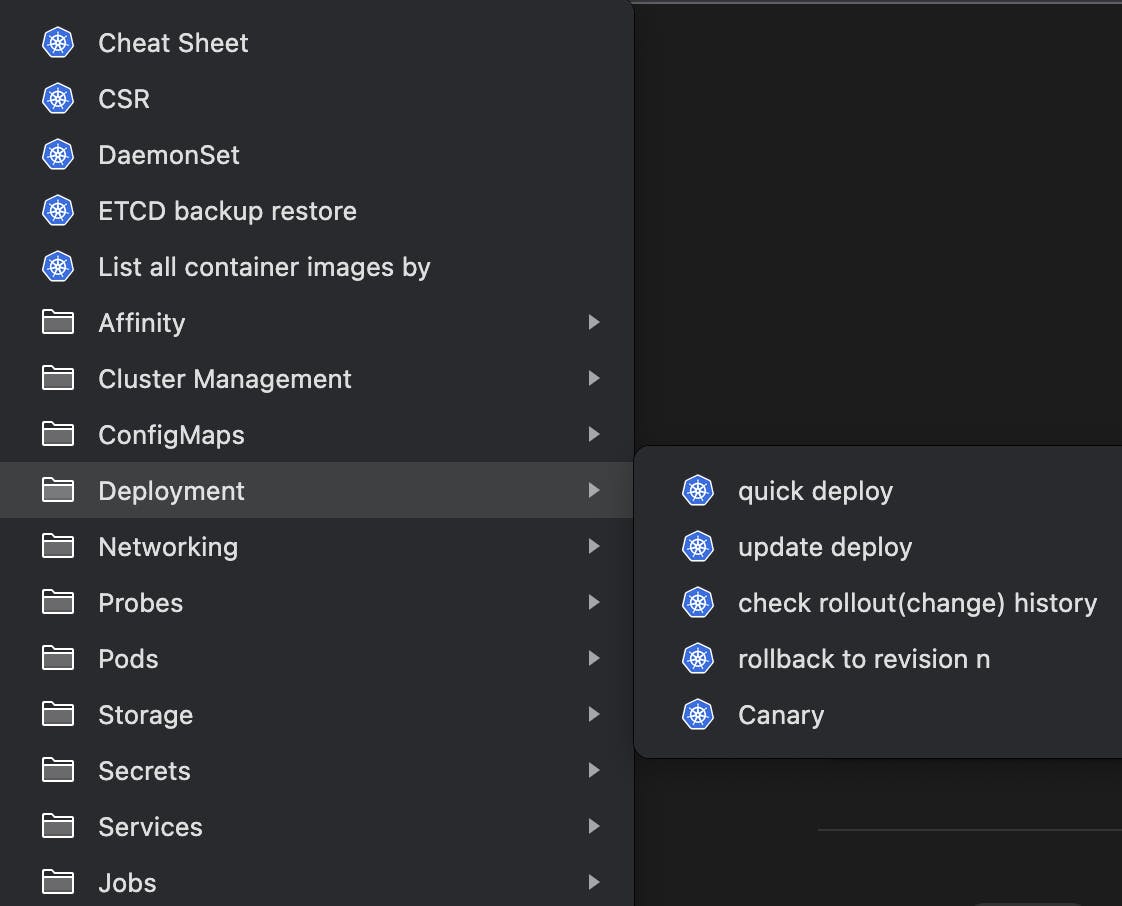
In case you need a baseline to build your own, import my bookmarks from this gist.
Working with Vi(m)
Take few minutes to update ~/.vimrc with followings and do source ~/.vimrc . Don't think you are wasting any time here, you will save a lot of time during the exam by doing this.
set tabstop=2set softtabstop=2set shiftwidth=2set expandtabset autoindentset smartindent
When copy + paste from documentations, make sure to enable paste mode on vi using :set paste and hit return. Otherwise your content would look like this
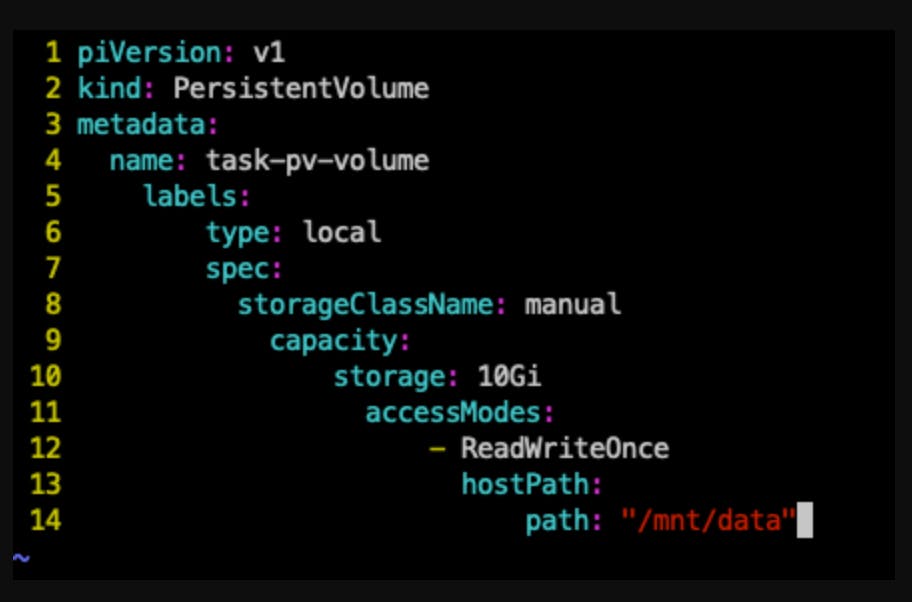
If there are tabs and other characters, you will get an error like this.
error: error parsing maptest.yaml: error converting YAML to JSON: yaml: line 9: found a tab character that violates indentation
If this happens, use :set list to show special characters.
You will see something like this.
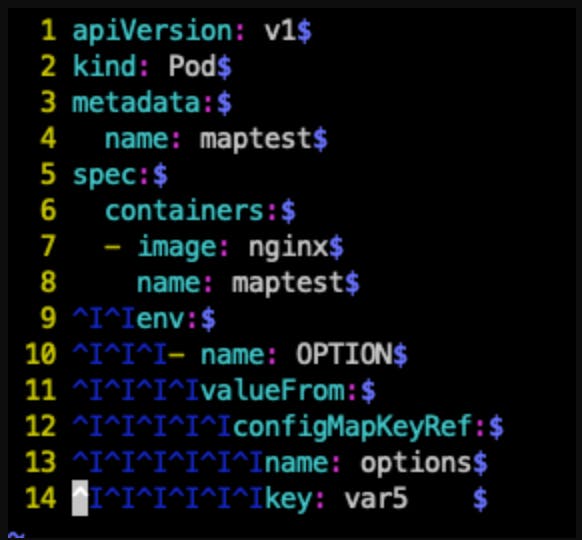
Now use :retab to convert all the tabs to spaces. Make sure to save the file using :x ( yeah, that is a neat shortcut for :wq )
Happy learning 😊👍


